Migration to v3
Migration
Greenlight v3 is a completely new software application with an updated design and architecture. A migration system has been created to move resources from your Greenlight v2 instance to v3.
The migration system requires both Greenlight v2 and Greenlight v3 and to be deployed, running and accessible through a network.
The process intends to migrate the following resources:
- Users
- Roles & Role Permissions
- Rooms & Rooms Settings
- Shared Accesses
- Rooms Configuration
- Site Settings
How It Works
The migration system consists of multiples rake tasks and a restful API:
-
The rake tasks are to be executed from the Greenlight v2 deployment.
-
The rake tasks will send the data to the deployed Greenlight v3 server.
-
There are four rake tasks: roles, users, rooms and settings. Maintaining this order during the migration is necessary.
-
The migration endpoints are available as long as the Greenlight v3 server is running.
-
The restful API will receive and validate the migrated resources.
Prerequisites
Before the migration process, make sure that the Greenlight v3 server is running and accessible through your network.
Updating v2 to the latest version
Before begin your upgrade, it is crucial that you update Greenlight v2 to the latest version. This ensures that you are using the latest version of the migration scripts.
To do so, run the following commands on your v2 machine:
cd ~/greenlight
docker-compose pull
docker-compose down
docker-compose up -d
Configuring the Environment
In Greenlight v2 .env file, add the following variables:
- V3_ENDPOINT, which points to your Greenlight v3 URL.
- V3_SECRET_KEY_BASE, a copy from Greenlight v3 SECRET_KEY_BASE. It is needed for the encryption process.

Understanding the Migrations
The migrations must be run in the following order: roles, users, rooms, settings.
The logs will indicate the status of the migrated resources in real-time, in the console.
Upon the successful migration of a resource, a green success message will be displayed in the console.
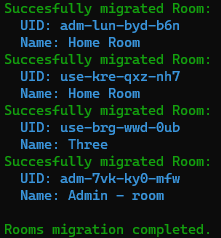
In case of an error, a red error message will be displayed in the console and should provide some details concerning the error.
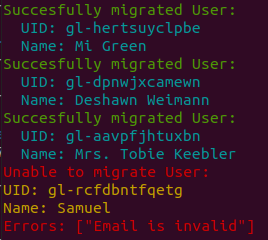
However, a failed migration resource should not hinder the whole migration process - the process should not have failed for all the resources.
If you have an error, try re-running the migration task to resolve any failed resources migration.
If re-running the migration does not solve the issue, the error message should give you a clue of what went wrong.
Roles Migration
The custom Roles and the corresponding Role Permissions will be migrated.
Please note that:
- The default Roles (user, moderator, guest) will not be migrated as they are already present in Greenlight v3.
- The role color will not be migrated as this feature is not implemented in v3.
To migrate the Roles & the Role Permissions, run the following command:
sudo docker exec -it greenlight-v2 bundle exec rake migrations:roles
If you have an error, try re-running the migration task to resolve any failed resources migration. Also, make sure that the Greenlight v3 server is running and accessible through your network.
Users Migration
The Users will be migrated with their corresponding role.
Important notes:
- Both local and external users will be migrated.
Local Accounts
** If you only have external users (google, office365, LDAP, SAML, etc..), please skip to the next section.**
When migrating local accounts from GLv2 to GLv3, the password_digest field will be securely transferred from v2 to v3. This ensures that local customers can seamlessly sign in using the exact same password as in v2.
To enable this, it's crucial that both GLv2 and GLv3 share the same value for the SECRET_KEY_BASE environment variable, which is set in the .env file.
Follow these steps:
- Retrieve GLv2's
SECRET_KEY_BASE:
On your GLv2 machine, execute the following command in the terminal:
cd ~/greenlight
cat .env | grep SECRET_KEY_BASE
Copy the value that is returned.
- Update GLv2
.envfile:
Edit the .env file on your GLv2 machine and replace the value of V3_SECRET_KEY_BASE with the copied value.
- Update GLv3
.envfile:
On your GLv3 machine, replace the SECRET_KEY_BASE in your .env file with the same value that you copied from GLv2.
Ensure that the SECRET_KEY_BASE values for GLv2, GLv3, and the V3_SECRET_KEY_BASE variable in GLv2's .env file are now synchronized.
Migrating Users
To migrate all of your v2 users to v3, run the following command:
sudo docker exec -it greenlight-v2 bundle exec rake migrations:users
If you have an error, try re-running the migration task to resolve any failed resources migration. Also, make sure that the Roles migration has been successful.
Rooms Migration
The Rooms will be migrated with their corresponding Room Settings. Also, the Shared Accesses will be migrated.
Important notes:
- Only the Rooms of the active users will be migrated
- The migrated rooms will be assigned to their respective migrated users on v3
- With the most recent patch releases of Greenlight 2, the presentations will be migrated if present on the source system. However:
- If presentations are referenced in the database but do not exist on disc they will be ignored.
- If this step fails with a
413 Entity too largeerror, you need to increase theclient_max_body_sizesetting in the nginx reverse proxy of your Greenlight 3 instance and retry. If you use another reverse proxy, consult your manual about increasing the maximum body size for HTTP requests.
To migrate the rooms, run the following command:
sudo docker exec -it greenlight-v2 bundle exec rake migrations:rooms
If you have an error, try re-running the migration task to resolve any failed resources migration. Also, make sure that the Users migration has been successful.
Settings Migration
The Site Settings and the Rooms Configuration will be migrated.
-
The Site Settings are customisable settings related to the Greenlight application, such as the Brand colors, the Brand image, the Registration method, the Terms & Conditions.
-
The Rooms Configuration are the settings that are related to the default configuration of all the rooms, such as Allow Room to be Recorded, Allow any User to Start a Meeting, Access Codes.
Please note that:
- The Brand image will not be migrated - it will have to be re-uploaded to Greenlight v3 by the administrator.
- The administrator will need to reassign the Room Limit as a Role Permission (on a per role basis) instead of as a global Site Setting.
To migrate the settings, run the following command:
sudo docker exec -it greenlight-v2 bundle exec rake migrations:settings
If you have an error, try re-running the migration task to resolve any failed resources migration.
After the Migration
Having completed the migration successfully, the final step is to import the recordings into v3.
To re-sync the list of recordings, run the following command on the v3 machine:
sudo docker exec -it greenlight-v3 bundle exec rake server_recordings_sync