new-features

Overview
BigBlueButton 2.6 offers users improved usability, increased engagement, and more performance.
- Usability - making common functions (such as raise hand) easier
- Engagement - giving the instructor more ways to engage students
- Performance - increasing overall performance and scalability
Here's a breakdown of what's new in 2.6.
Usability
Dark theme
BigBlueButton supports dark theme. To enable it just navigate to the Settings and enabled Dark mode.
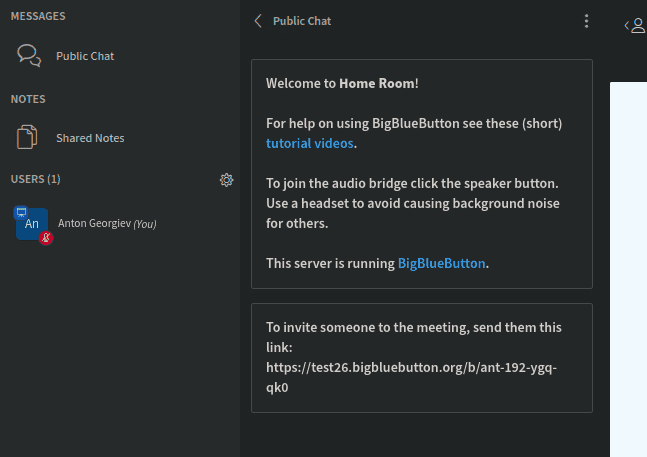
Improved Echo Test dialog
The echo test modal has added a new audio stream volume indicator in place of the
separate confirmation screen. This reduced the number of views and interactions required for audio confirmation.
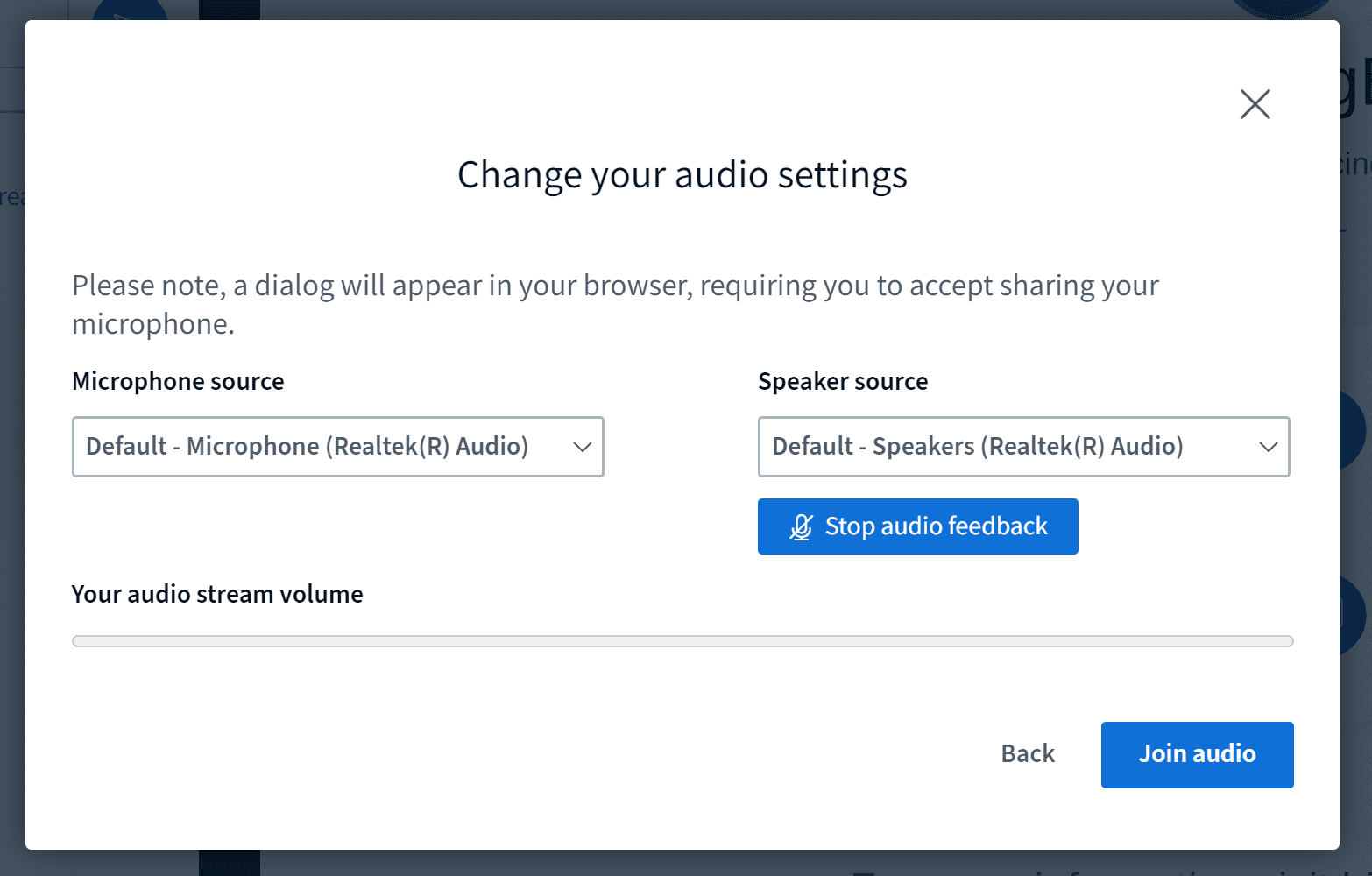
Improved notification of recording start
The indicator for whether the recording is on has been made bigger. Additionally, if you create your meeting with an optional parameter notifyRecordingIsOn=true, you users will see the following dialog when the recording commenses and also when joining a session that is already actively being recorded. You can choose to either continue or leave the session.
Allow pinning of more than one webcam
The pinning feature prevents the webcams from being rotated out when audio floor switching is activated. This functionality is specially important for document and/or interpreter cameras. It has also been improved to support miltiple pinned cameras.
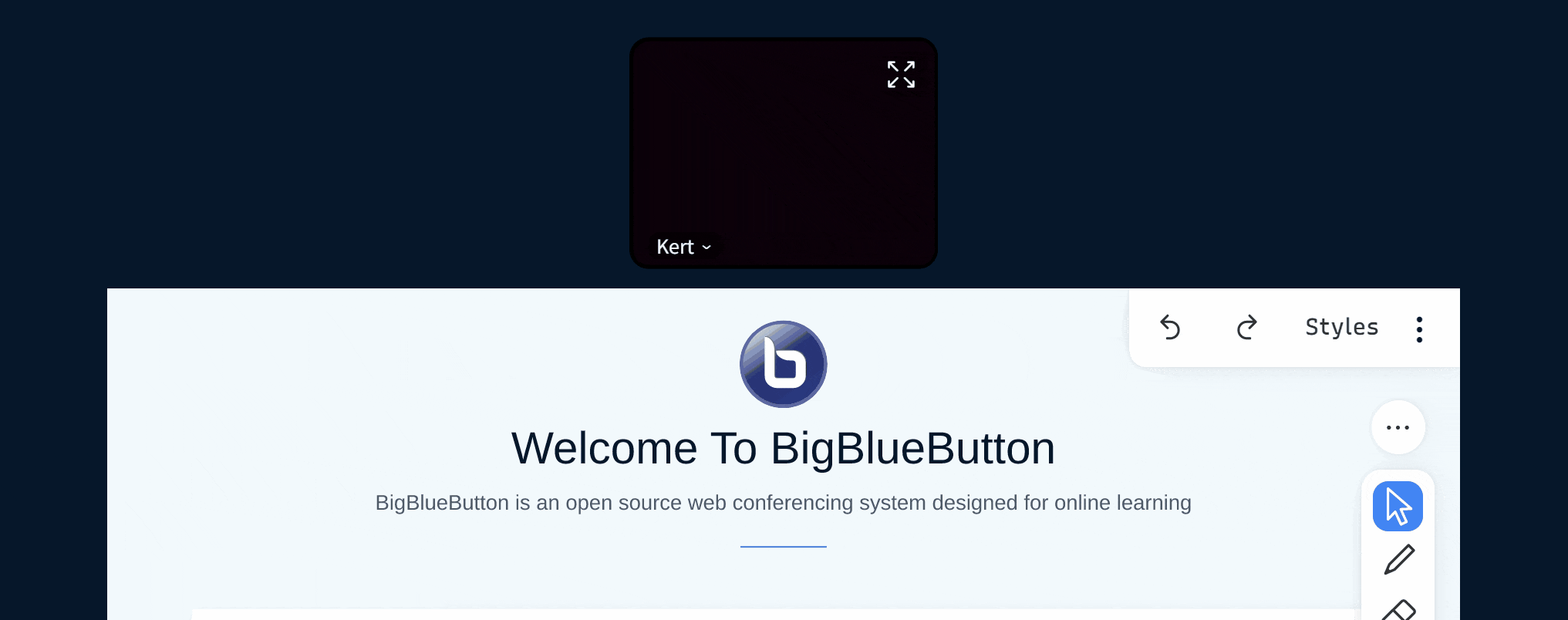
Upload your own webcam background
This new feature allows a user to upload virtual background image's for their webcam. The user can upload and delete images at will.
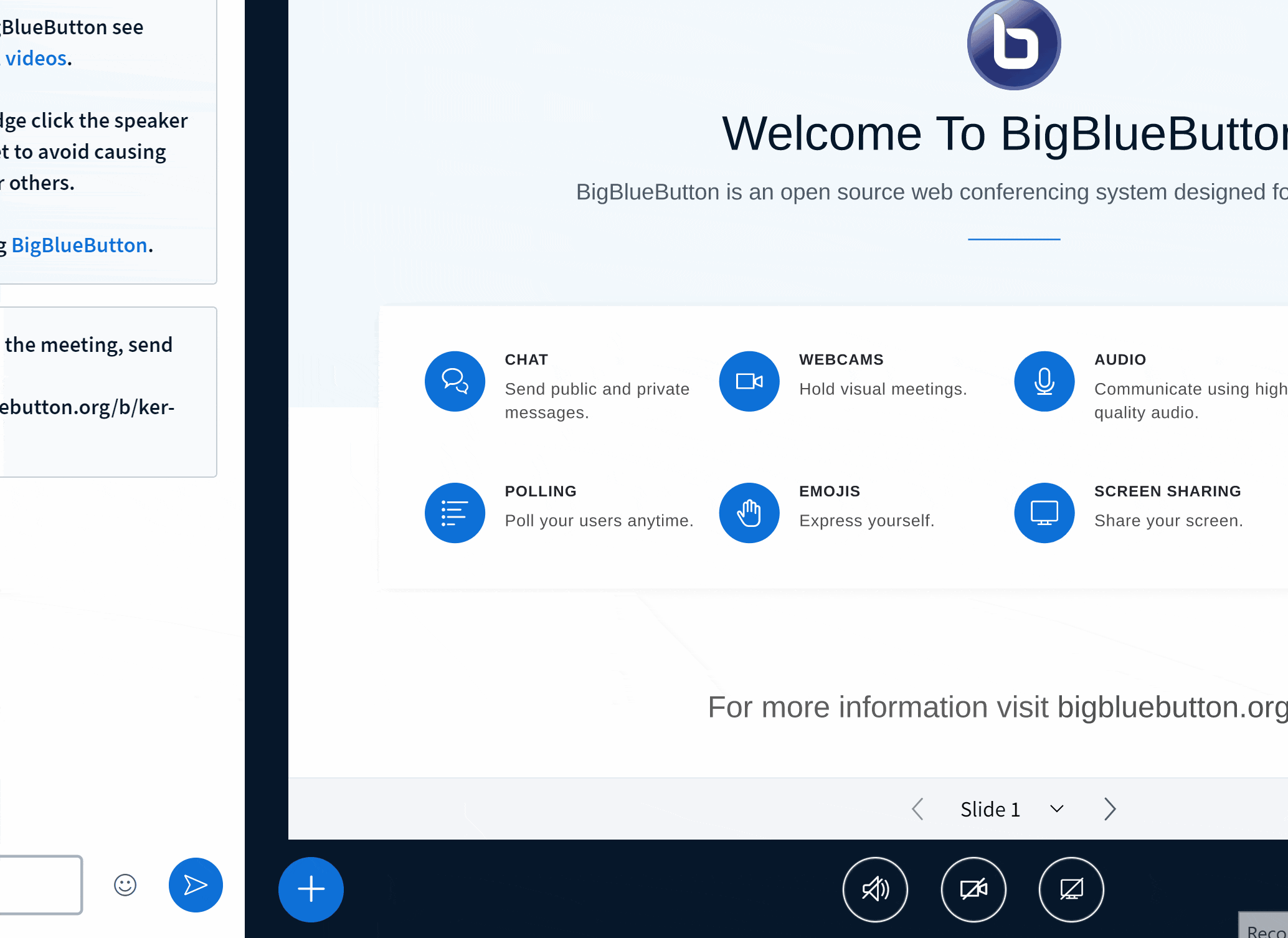
Set webcam image brightness
Allows the ability to adjust the brightness levels of their webcam (or) webcam and background image.
This is done via the webcam settings modal using the brightness slider at the bottom.
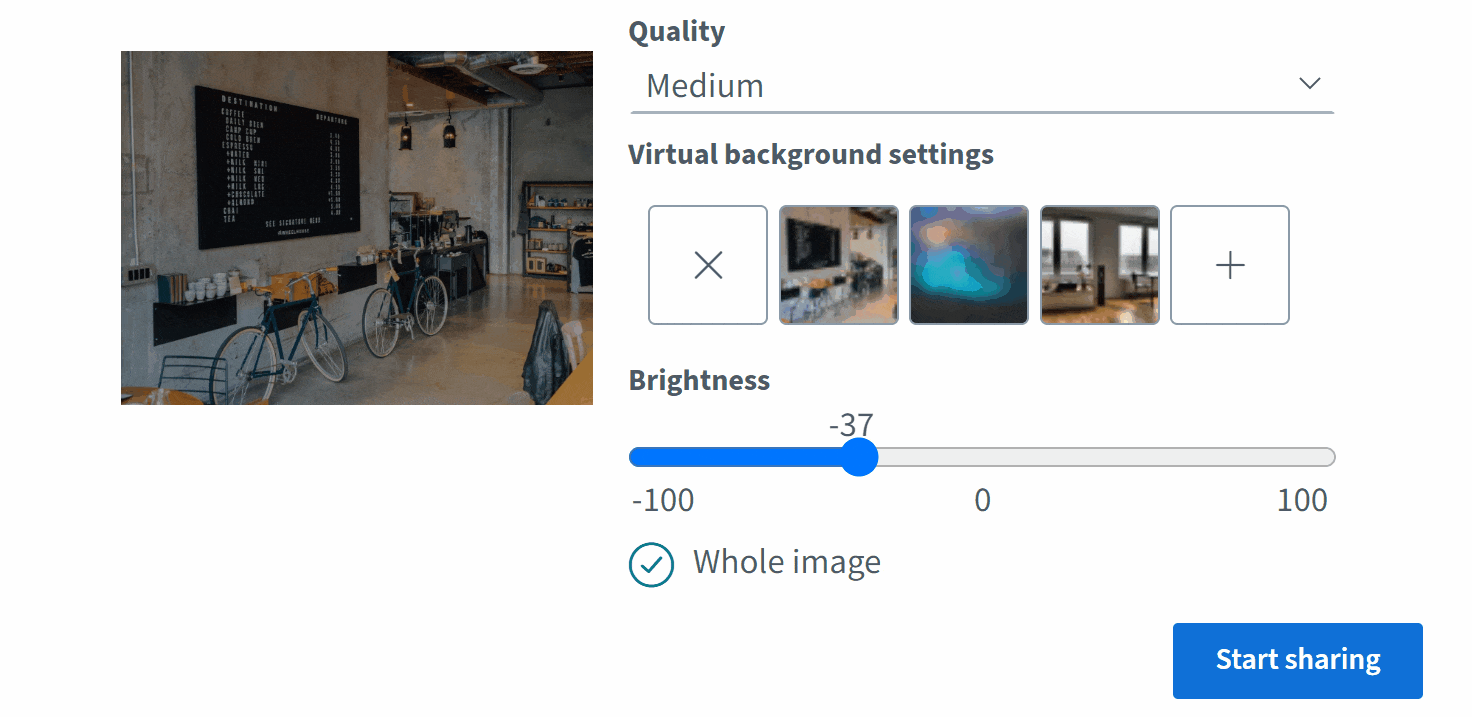
Improved layouts manager selection
Layout selection can now be done via the updated layout selection modal located in the actions (+) button.
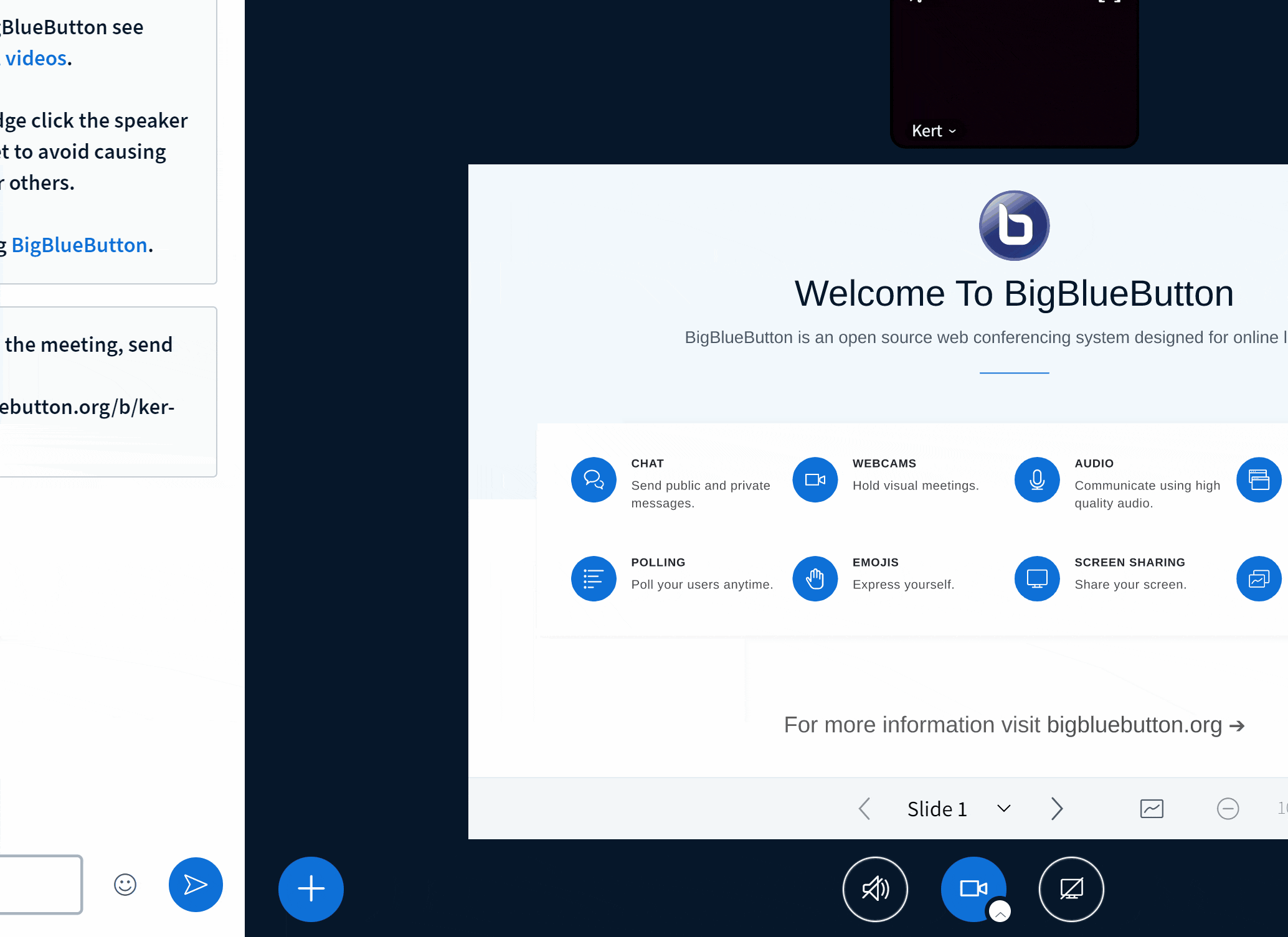
Live Automatic Closed Captions
Note: The automatic transcription is only available for browsers that support SpeechRecognition (Google Chrome, MS Edge and Safari). So those who join a meeting using other browsers will see a warning in the audio modal.
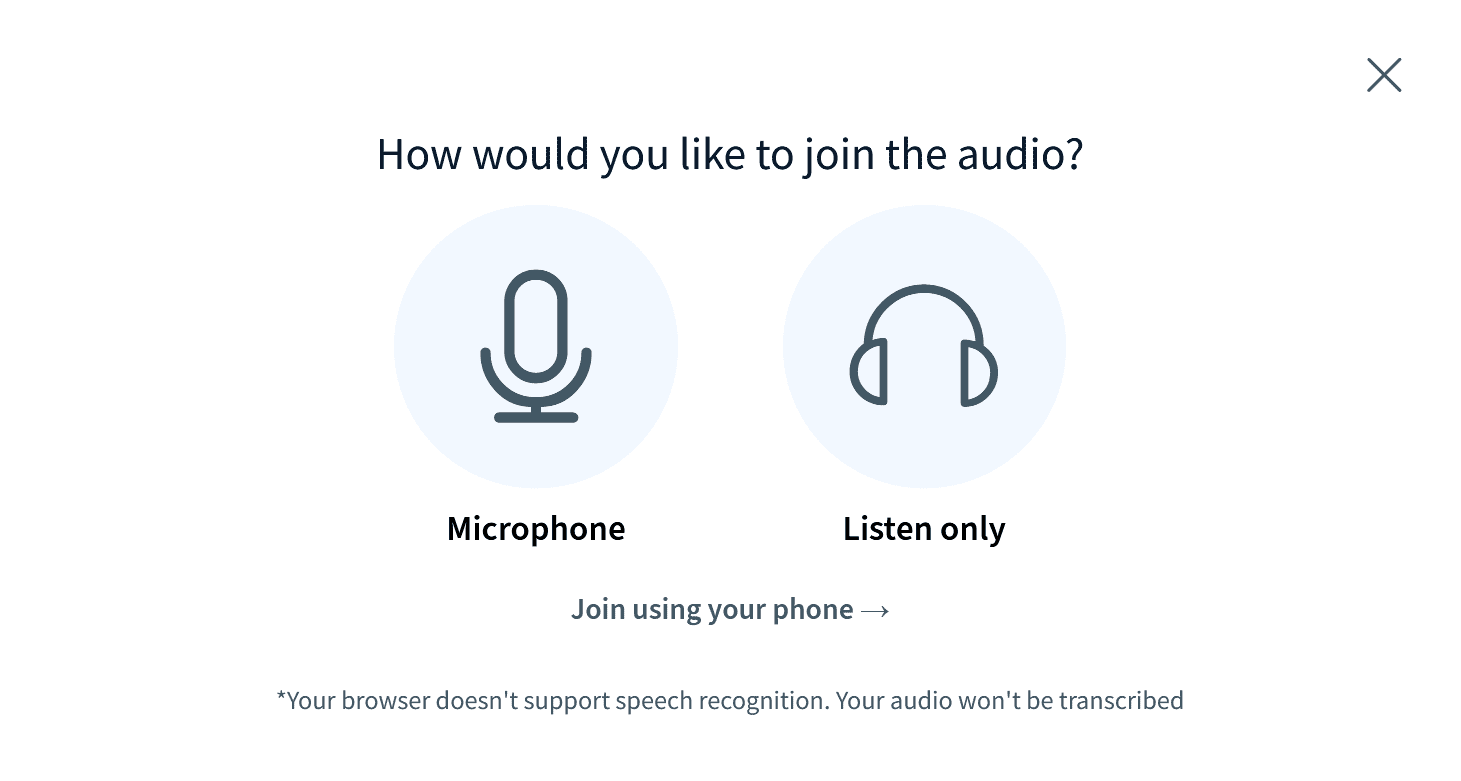
By default, automatic transcription language selector is disabled. This can be changed in the settings file. Users who want to have their voices transcribed must enable it by selecting the desired language from the drop-down selector in the join audio dialog.
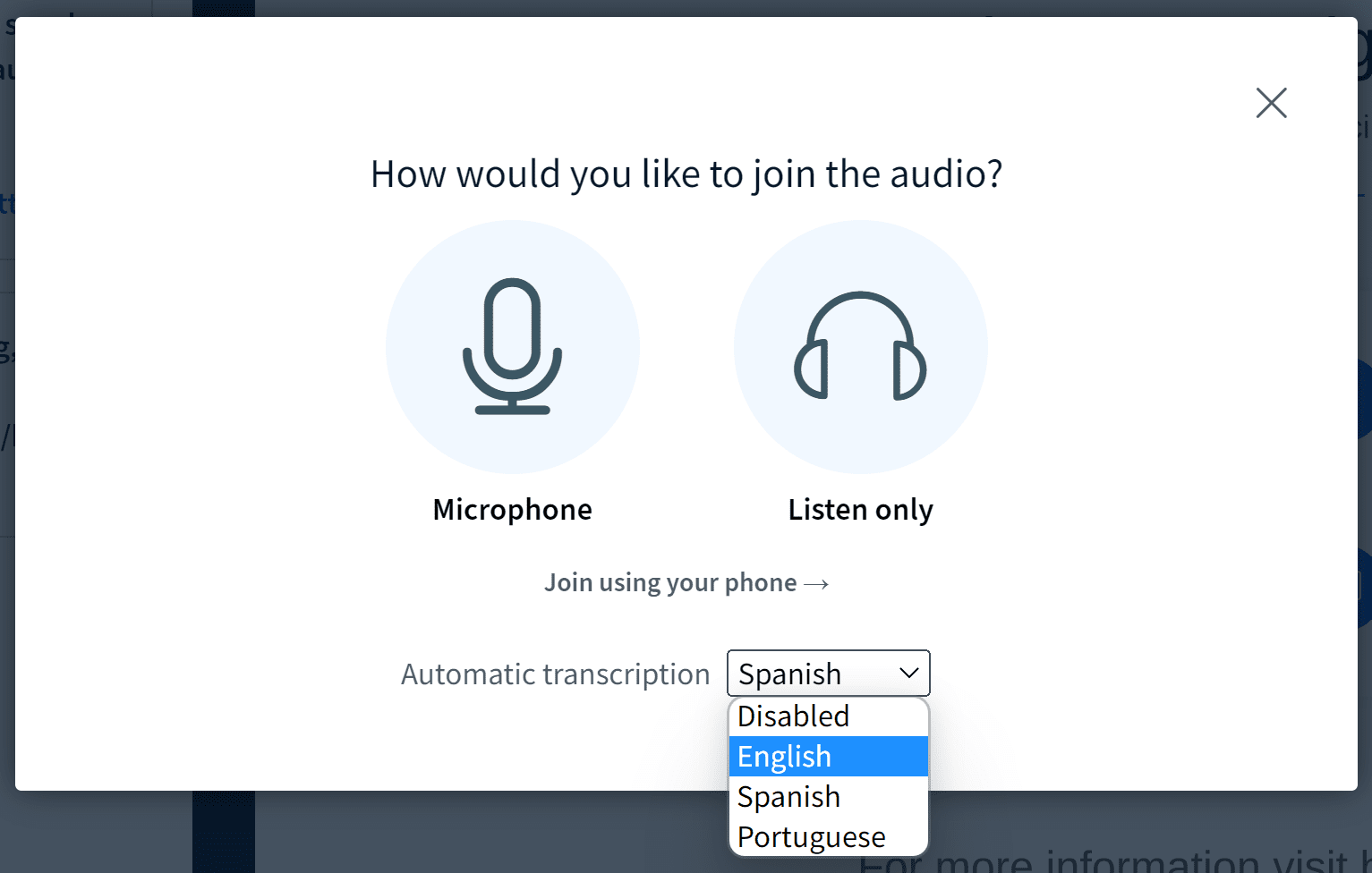
When the user selects a language for automatic transcription, BigBlueButton will display a CC icon next to their name in the "who is talking" indicator.
When one or more users have enabled transcription, BigBlueButton will display a 'CC' button to display the transcriptions. You don't need to have selected transcription of your audio to view the transcriptions for others.
To view the transcriptions for those with 'CC' in their "who is talking" icon, select the CC button.
The placement of the 'CC' button depends on your device. For desktop, the 'CC' button is in the bottom left.
For mobile devices, The 'CC' button is in the three dots in the top right corner.
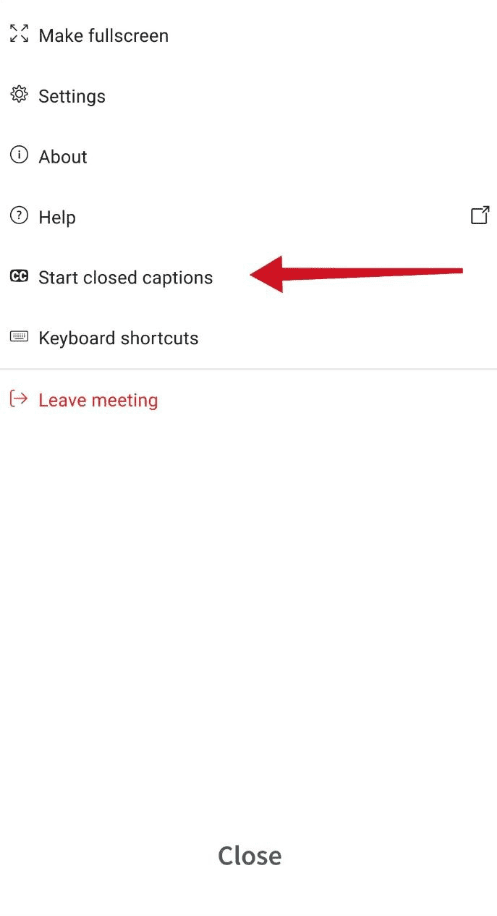
To enable the option for automatic translations for users of Google Chrome, Microsoft Edge, and Safari, edit the /etc/bigbluebutton/bbb-html5.yml and add the following to the public: section and restart BigBlueButton.
public:
app:
audioCaptions:
enabled: true
Downloading presentation with whiteboard annotations included
Teachers can now export their slide decks with the annotations added during a lesson. Selecting "Send to chat" in the presentation upload modal sends a link in the public chat from which meeting participants can download the file.
Upload a presentation straight from NextCloud
Two new create parameters: presentationUploadExternalDescription and presentationUploadExternalUrl have been introduced.
The client supports these parameters, displaying a message in the presentation upload modal when both values are set at meeting creation.
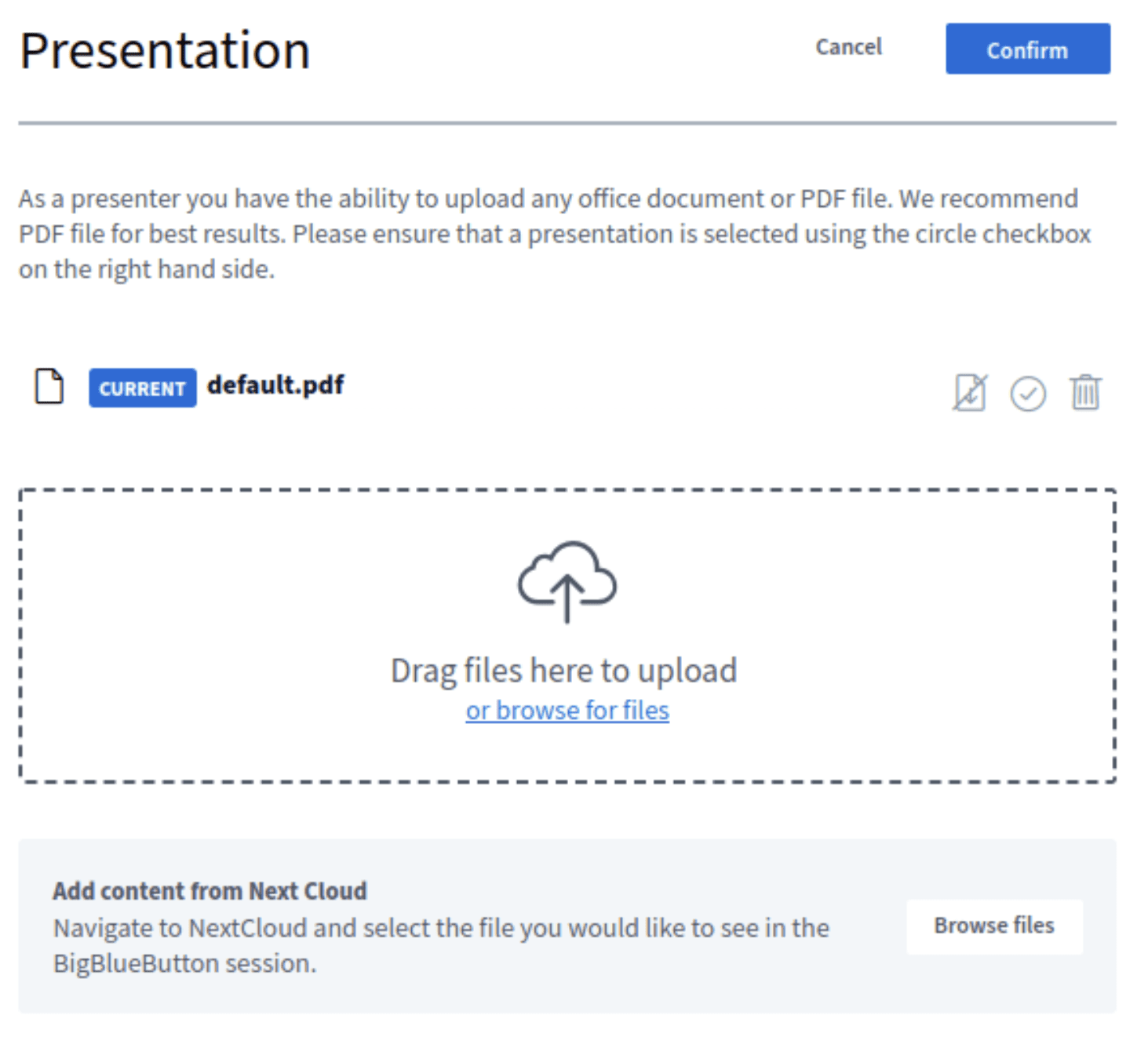
Easier moving of users between breakout rooms
There is a new option for the breakout room controls called Manage users.
This dialog lets you drag-and-drop users between different breakout rooms.
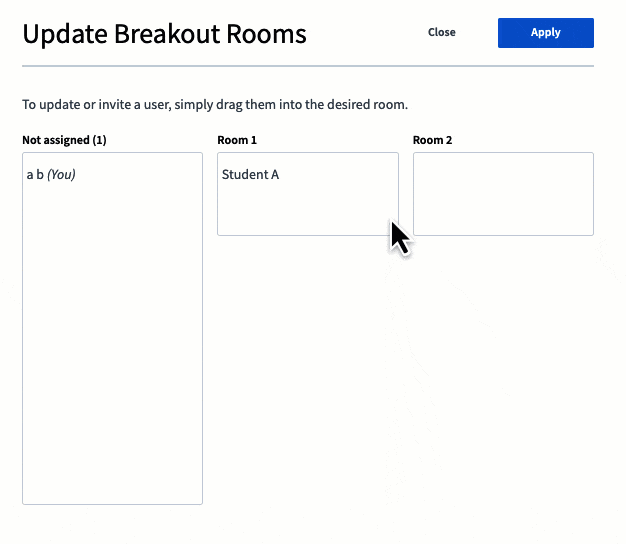
When you click Apply, BigBlueButton well send prompts to each user to move them to the target breakout room.
When you click Apply, BigBlueButton will send prompts to each user to move them to the target breakout room.
Recording in Video format
This release introduces a new recording format that creates a single video file from audio, video, screen share, presentation, and whiteboard marks recorded during the session. The file format is webm (vp9 video), although configuration options is available to create an mp4 (h264 video) file instead.
Learn more about how to enable generating MP4 (h264 video) output
Engagement
Fully reimplemented whiteboard (tl;draw)
The whiteboard has been updated with TLdraw, a small application which supports improved drawing features.
For more details see tl;draw.
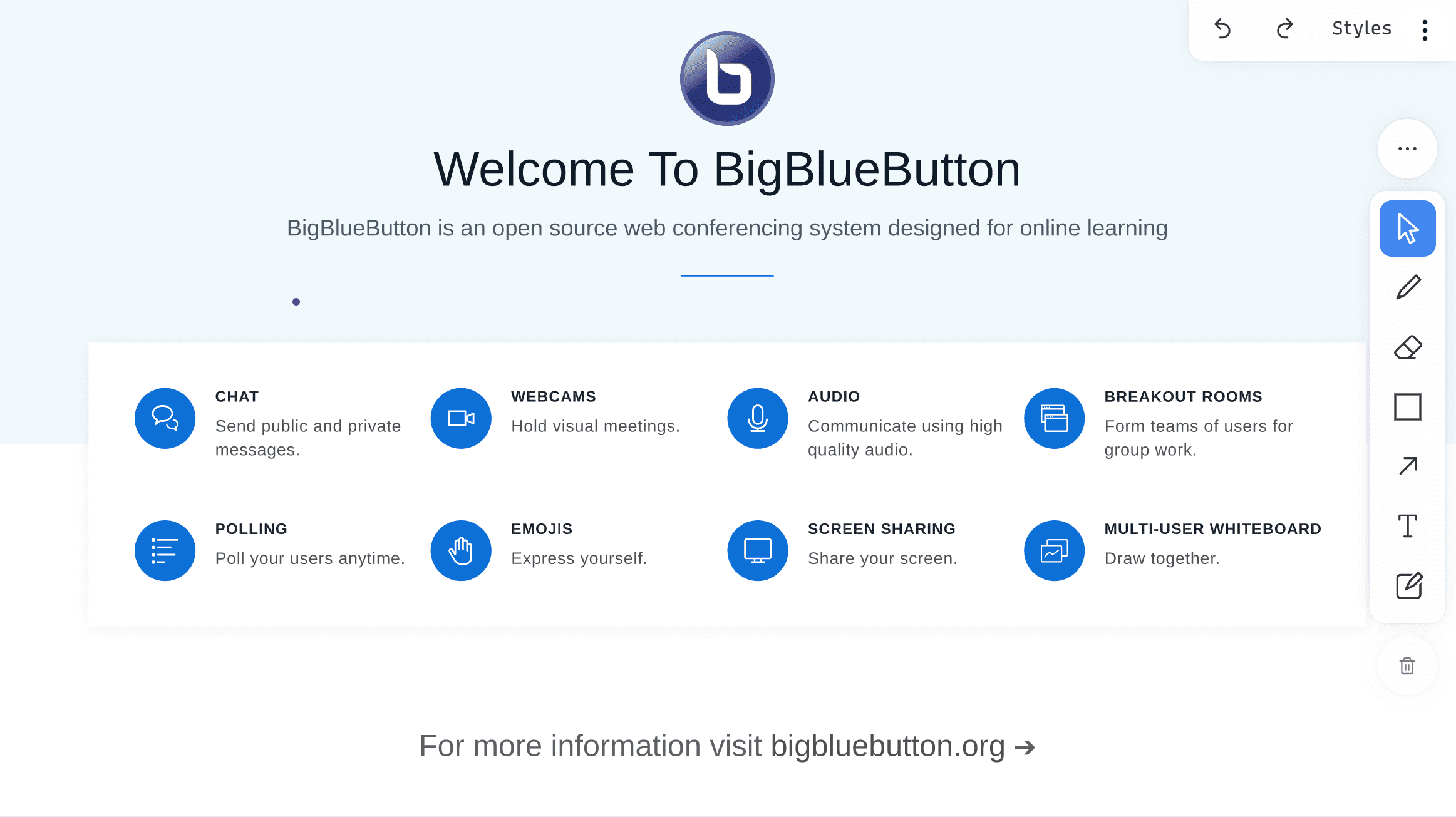
Exporting Shared notes to the whiteboard
Instructors can move the shared notes to the whiteboard presentation area for further collaborative work among students.
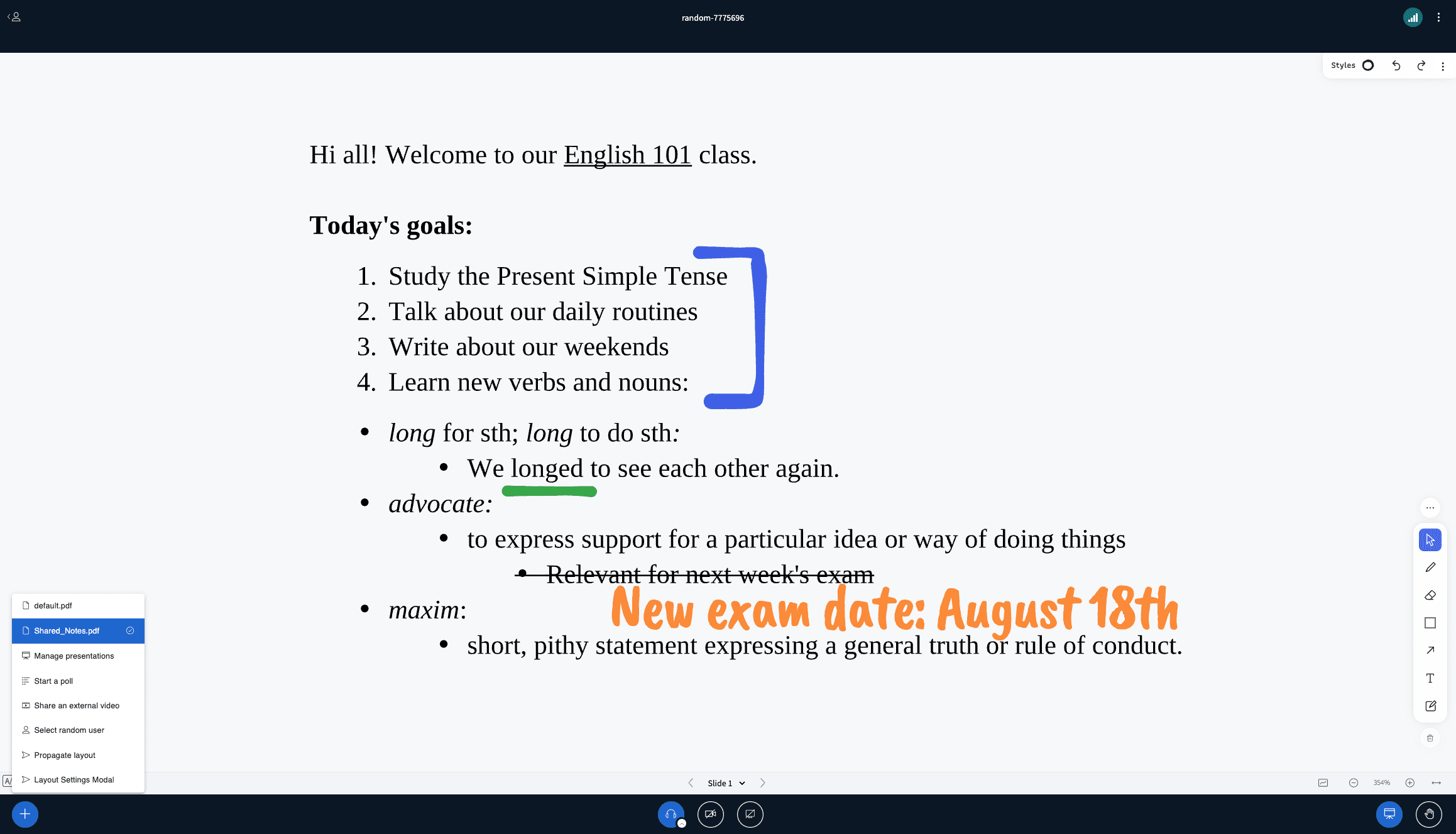
Exporting breakout rooms' shared notes as a presentation to the main room
Exporting breakout rooms' whiteboard annotations to the main room
Easier setup of polling
Polling has been updated to allow for polls when prepared in advance using the custom input option.
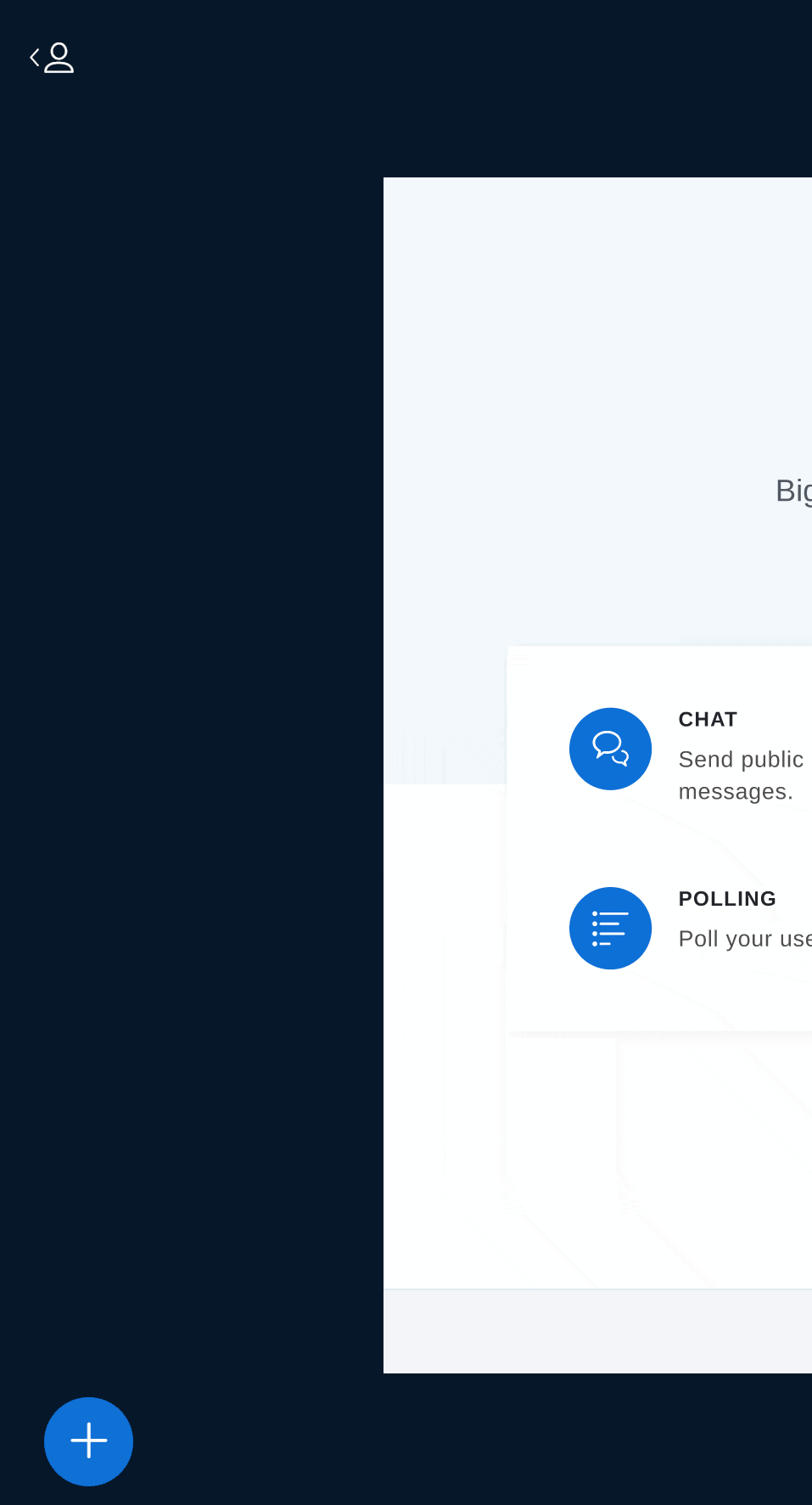
Analytics
Performance
Recording API improvements
Allows for quicker, more efficient search and retrieval of recording data.
Experimental
Upgraded components
Under the hood, BigBlueButton 2.6 installs on Ubuntu 20.04 64-bit, and the following key components have been upgraded
- Meteor 2.13
- Grails 5.3.2
- Spring 2.7.12
- NodeJS 18 (up from 16) for
bbb-pads,bbb-export-annotations,bbb-webrtc-sfu,bbb-etherpad,bbb-webhooks - Java 17 (up from 11) for
bbb-common-message,bbb-common-web,bigbluebutton-web,akka-bbb-apps,bbb-fsesl-client, andakka-bbb-fsesl - GORM 7.3.1
- Groovy 3.0.11
For full details on what is new in BigBlueButton 2.6, see the release notes.
Recent releases:
- 2.6.18
- 2.6.17
- 2.6.16
- 2.6.15
- 2.6.14
- 2.6.12
- 2.6.11
- 2.6.10
- 2.6.9
- 2.6.8
- 2.6.7
- 2.6.6
- 2.6.5
- 2.6.4
- 2.6.3
- 2.6.2
- 2.6.1
- 2.6.0
- rc.9
- rc.8
- rc.7
- rc.6
- rc.5
- rc.4
- rc.3
- rc.2
- rc.1
- beta.7
- beta.6
- beta.5
- beta.4
- beta.3
- beta.2
- beta.1
- alpha.4
- alpha.3
- alpha.2
- alpha.1
Other notable changes
We have retired the bbb-demo API Demos development only package
We recommend using API MATE or Greenlight - see the development setup section for more information.
bbb-install-2.6.sh installs a local TURN server and shares port 443 by default
If you are using bbb-install to configure your servers, be aware that in BigBlueButton 2.6's version of bbb-install by default we install a local TURN server. For more information: https://github.com/bigbluebutton/bbb-install/pull/579 and https://docs.bigbluebutton.org/administration/turn-server
Change of parameters naming
In 2.5 we had the hidePresentation which was responsible for disabling presentation Area, and it was configured in the join call. Now we have a new disabled feature which is responsible for that. it is called disabledFeatures=presentation, and it is configured in the create call, for more details see the docs.
There is another parameter renamed in 2.6, it is swapLayout, or userdata-bbb_auto_swap_layout in the join call. Now, this parameter is set to hidePresentationOnJoin or userdata-bbb_hide_presentation_on_join in the join call, and it does essentially the same thing: it starts meeting with presentation minimized. And lastly, we've got another way to configure it: which is to set public.layout.hidePresentationOnJoin: true in the override settings file: /etc/bigbluebutton/bbb-html5.yml
In brief:
- 2.5 JOIN
hidePresentation-> 2.6 CREATEdisabledFeatures=presentation(permanent disabling of presentation area for all users) - 2.5 JOIN
swapLayout-> 2.6 JOINhidePresentation(join a meeting with presentation area hidden, not permanently)
Change of location for default presentation
We used to keep the default presentation (default.pdf on a stock installation) in /var/www/bigbluebutton-default/.
In BigBlueButton 2.6 we added a directory assets so now the full path is /var/www/bigbluebutton-default/assets/default.pdf.
In case you are overriding the file/filename, please pass beans.presentationService.defaultUploadedPresentation=${bigbluebutton.web.serverURL}/assets/file.pdf in /etc/bigbluebutton/bbb-web.properties
Limiting the whiteboard annotations to 300 per slide (configurable)
We introduced this configuration as a safeguard against people deliberately trying to deteriorate others' experience. In some cases the default limit could be reached in normal use of the whiteboard (small letter handwriting while zoomed in, etc). We have exposed this value in the configurations file for bbb-html5. You can find more info in the customization presentation section .
NodeJS upgrade introduced in BigBlueButton 2.6.14 (backport from BBB 2.7)
Up to BigBlueButton 2.6.12 we were using NodeJS v16 from the system (and were installing version v16 in bbb-install-26.sh). Given that NodeJS v16 will no longer be maintained starting September 11, 2023, we have backported support for NodeJS v18 and are modifying bbb-install-2.6.sh to install this newer version too. However, for existing BigBlueButton servers this was not sufficient to guarantee the use of version v18, so we also included this requirement in the packages of bbb-export-annotations, bbb-webrtc-sfu, bbb-pads, bbb-etherpad, bbb-webhooks.
Note that bbb-html5 package uses a custom version of NodeJS included in BBB's packaging (version 14.21.x with extended support for ~8 more months provided by Meteor.js)
At time of installing BigBlueButton 2.6.14 (over 2.6.12 or earlier), unless you have already handled the transition to NodeJS v18 you will see the following:
Some packages could not be installed. This may mean that you have
requested an impossible situation or if you are using the unstable
distribution that some required packages have not yet been created
or been moved out of Incoming.
The following information may help to resolve the situation:
The following packages have unmet dependencies:
bbb-export-annotations : Depends: nodejs (>= 18)
E: Unable to correct problems, you have held broken packages.
In that case, please upgrade to v18. You can see what we do in bbb-install-2.6.sh: https://github.com/bigbluebutton/bbb-install/blob/ec26f92f10442387c15a3b7fd8de5b76c0b3bf72/bbb-install-2.6.sh#L294-L304
Also check the official docs for managing NodeJS installations https://github.com/nodesource/distributions#installation-instructions
Java upgrade introduced in BigBlueButton 2.6.14 (backport from BBB 2.7)
Up to BigBlueButton 2.6.12 we were using Java 11 (and were installing version 16 in bbb-install-26.sh) for several of the core components. Given that the LTS premium support ends in September 2023, we have backported support for Java 17 LTS and are modifying bbb-install-2.6.sh to install this newer version too. Whether you upgrade to BigBlueButton 2.6.14+ via bbb-install-2.6.sh or just through packages, the upgrade should go smoothly. No extra steps are required.
Improved support for various SHA algorithms for checksum calculation
In BigBlueButton 2.6.17 we added a new configuration property for bbb-apps-akka package under services called checkSumAlgorithmForBreakouts. By default the value is "sha256". It controls the algorithm for checksum calculation for the breakout rooms join link. In case you overwrite bbb-web's supportedChecksumAlgorithms property removing sha256 you will need to set a supported algorithm here too. For example if you want to only use sha512, set supportedChecksumAlgorithms=sha512 in /etc/bigbluebutton/bbb-web.properties and also set checkSumAlgorithmForBreakouts="sha512" in /etc/bigbluebutton/bbb-apps-akka.conf and then restart BigBlueButton.
Removed support for POST requests on join endpoint and Content-Type headers are now required
In BigBlueButton 2.6.18/2.7.8 POST requests are no longer allowed for the join endpoint. To ensure they are validated properly, a Content-Type header must also be provided for POST requests that contain data in the request body. Endpoints now support a limited set of content types that includes text/xml, application/xml, application/x-www-form-url-encoded, and multipart/form-data. By default each endpoint only supports application/x-www-form-urlencoded and multipart/form-data, but individual endpoints can override this and define their own set of supported content types. The create endpoint supports all of the four previously listed content types while insertDocument supports only text/xml and application/xml. Any requests with a content type that differs from the set supported by the target endpoint will be rejected with a new unsupportedContentType error.
Development
For information on developing in BigBlueButton, see setting up a development environment for 2.6.
The build scripts for packaging 2.6 (using fpm) are located in the GitHub repository here.
Contribution
We welcome contributors to BigBlueButton 2.6! The best ways to contribute at the current time are:
-
Help localize BigBlueButton 2.6 on Transifex project for BBB 2.6
-
Try out installing BigBlueButton 2.6 and see if you spot any issues.
-
Help test a 2.6 pull request in your development environment.